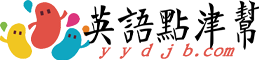iPhone的18個祕密功能!老公老公你別跑?
If you're glued to your iPhone as much as I am, it's tough to imagine you've missed much. But it's easy to get caught up in back-to-back Instagram refreshes and gripping recipe videos and never discover some of the phone's most convenient features.
如果你我一樣,和自己的I-phone形影不離,那還有不少功能你沒有用過,是不是不可思議。不過從Instagram的連續刷新,掌握視頻播放的竅門,其實你的手機還有不少非常方便的功能你都沒有發現,不過這些都很容易學。
See a map of everywhere you've been
可以從手機地圖上看你去過哪些地方
Guess what? Your phone is tracking everywhere you go in the background, and there’s a hidden map of your whereabouts lurking in your settings. To check it out, Go to Settings > Privacy > Locations Services > System Services > Frequent Locations and click on any of the listed locations. It even shows you dates and approximate timestamps.
想想看,你的手機後臺會跟蹤你去過哪些地方。有一張隱藏的地圖在你的手機設置中。要把它找出來,選設置>隱私>定位服務>系統服務>常去地點,然後隨便選一個上面列出來的地方,就可以看到了。上面甚至還有日期和大概的時間標記。

Respond to texts without unlocking your phone
不用解鎖手機就能回覆短信
Rather than go through the trouble to unlock your phone just to respond with an “OK,” just swipe left and hit "Reply" to type your response.
不必麻煩先解鎖手機然後在回覆“好的”,只要在屏幕上左移,點擊“回覆”然後鍵入你要需要回復的內容就好了。
Turn the keyboard into a trackpad
將鍵盤變成手寫板
Pressing down and holding anywhere on the keyboard while you’re typing on a 6s activates a trackpad, where the letters disappear and you can move freely around your text, which makes editing or modifying whatever you’re writing a whole lot easier.
當你在6s上面鍵盤界面鍵入的時候,在鍵盤界面的任何位置按下並保持就能變成手寫板,當字母消失,你就可以隨意移動你的文本,這樣修改和編輯文本都會相當的容易。
Slyly ditch never-ending group text conversations
退出叨不完的羣聊
Group texting is great... until it’s not. To rid yourself of the the ongoing deluge of messages, you can see yourself out by tapping "Details" and scrolling down to where it says "Leave This Conversation.” You’re welcome.
羣聊是挺好…到你不想聊了。讓自己退出羣聊,你可以選擇“Details”然後移到最下面,選擇“離開羣聊”,然後你就成功啦。
Drop the apps down so they're easier to scroll
下移應用程序界面方便選擇
If your short fingers make it difficult to comfortably access the upper rows of apps on the home screen, here a handy tip: double touch (read: do not press) the Home button. It’ll bump the top rows down about halfway.
如果你的手指太短,那要選在主頁鍵最遠的上排的程序就有點麻煩,這兒有個小竅門:雙擊(不要按下)回到主頁鍵,整個應用界面就會下移一半。
Set your audio and video messages to self-destruct
將你的音頻和視頻信息設置成自動過期
You can set any video or audio messages that you text someone to disappear two minutes after they're watched or listened to. To set it up, go to Settings > Messages and scroll to the bottom.
你可以將你看過過着聽過的信息或者視頻設置成兩分鐘後自動過期。打開設置>信息然後移到最下面的選項
Automatically respond to calls you can't take with a text
在不能回短信的時候自動回覆信息
Whether you’re in a meeting, out to dinner, or simply ain’t got time for that, you can decline the call and shoot the caller a text by hitting the "Message" button above the "Slide to answer" notification. Choose from a drop-down of default options including "Sorry, I can’t talk right now," "I’m on my way," and "I’ll call you later?" You can also add custom message options under Settings > Phone.
當你在開會,外出就餐,或者沒有時間回覆的時候,你可以拒絕接聽,然後選擇“信息”而不是“滑動接聽”。然後在下拉菜單中選擇“抱歉,我不方便接聽電話”,“我在路上”,“我晚點再打給你”你還可以添加自定義信息在設置>電話。
Use Spotlight search to get quick answers
用快速索引功能在取得即時信息
If you’re too lazy to open the calculator app, you can get answers to any math equation (or get a quick unit or currency conversion) by typing it in plain English in the Spotlight search field (at the top of the screen when you swipe right from the home screen).
如果你懶得打開計算器功能,你可以用簡單的語言來進行檢索,無論是數學方程(或者是貨幣的匯率兌換)當你回到手機主頁時,該功能位於屏幕頂端。
Delete numbers in the calculator
清除計算器的數字
If you use the calculator app with any regularity you’ve probably noticed there's no backspace to fix a number you may have typed by mistake. But rather than start over when you mess up, you can swipe left or right in the display to delete your last-typed entry.
在使用計算器程序的輸錯數字的時候你可能會發現沒有後退按鍵。發生輸錯情況的時候你不必從頭再輸,在數字顯示的區域你向左或者向右滑動,就可以刪除你最後輸入的數字。
Make sure your framed art looks great on any wall
讓你掛在牆上的藝術作品不歪不斜
You don’t need a full toolbox to hang your pictures -- your iPhone comes with its own built-in level. To access it open the Compass app and swipe left.
你不用大費周章把工具拿出來,就爲了把你的照片掛在牆上掛正,你的Iphone自帶工具。打開指南針功能然後向左滑動。
Switch the orientation when shooting panoramas
改變全景拍攝的方向
When you want to shoot a panoramic shot but would prefer to capture the scene from left to right, rather than the default right to left, just tap the arrow that tracks your stability and it’ll switch sides.
如果你像拍攝全景照片,方向是從左到右而不是默認的從右到左,只需輕按箭頭用來保持平衡提醒的箭頭,然後它就會自動改變方向。
Set up a digital medical bracelet
設置電子醫療手環
If you think you might die without your iPhone, well, you might be on to something. See, you can set things up so that certain critical medical info can be accessed from the emergency section of your lock screen -- should anyone, EMT or otherwise, find you unresponsive with your phone nearby. To do it, go to the Health app and fill out your Medical ID.
也許要是你沒有你的Iphone 會死,好吧,你可能要看具體是什麼東西。你鎖定的手機屏幕中有你之前設置的重要的醫療信息,如果有人,緊急醫療救護員或者其他人,就近人員,發現你的手機沒有你的及時反饋信息。也許他們就會到健康程序,然後找到你的個人醫療信息。(你就得救啦)
Speed things up by clearing individual app caches
清理程序緩存加快手機運行速度
Occasionally, certain Apple apps can be the root cause of all your phone’s wonkiness. If you notice one is being particularly janky, try clearing its cache. In the Podcasts, Music, Game Center, Phone, and App Store apps, tap any single tab at the bottom of its launch screen 10 times in a row.
有時候,蘋果手機的程序會營銷你手機的運行。如果你覺得那個程序沒有用,那就清理它的緩存。在播客、音樂、有遊戲中心、蘋果商店,選擇其中任何一個標籤,在它的初始頁面底部連續點擊10次。
Take a photo while simultaneously shooting video
拍照片的同時錄像
When you don’t want to interrupt whatever action you're shooting, but also want to capture a killer still, just tap the small white shutter button beside the one you pressed to record and the camera will shoot and save a photo without skipping a beat.
你想要在錄像的同時不想停下來,還想拍照片(拍個殺人兇手啥的),你選在錄像的按鈕旁邊有個白色快門按鈕,按下它,你就可以錄像攝影兩不誤啦。
Relaunch recently closed tabs
重新開啓最後關閉的頁面
Did you just accidentally ax a tab you were reading? No problem, you can access any you’ve recently closed by holding down the "+" at the bottom of the “New Window” view in Safari.
你有沒有過失手關閉你正在閱讀的界面?沒有關係,你可以通過Safari底部選擇“+”來打開一個新窗口,就能看到你最後關閉的頁面了。
Search for specific words in an article
文章中搜索關鍵字
To find any and all mentions of a specific word or name in Safari, go up to the URL field and type it in. At the bottom of the drop-down of suggested Google searches or recently visited pages that shows up, click “On this page,” and it will highlight any matches in yellow.
在Safari中搜索提及的關鍵字或者名字。到URL區域然後鍵入搜索內容。在谷歌搜索或者最近瀏覽的網頁的屏幕底部的下拉菜單中選擇“本頁”,然後所有符合的信息都會標黃。
Jump back to the top of a page
回到頂頁
If you’ve gone down the rabbit hole on a Wikipedia page (or any article in Safari) and don’t feel like scrolling all the way back to the top, a simple tap of the clock at the top jumps back up. The same trick also applies to text messages.
如果在看維基百科或是其他網頁的時候,你不想在通過移動回到首頁的時候,你可以敲擊顯示屏幕上顯示時間的地方,就會自動回到首頁,這個方法同樣適用於信息的查看。
Revisit your email inbox without leaving the current message
留在當前頁面同時查看郵箱
Want to check something in your inbox or in another email without leaving whatever email you’re currently responding to? Tap and slide the email subject downwards until it locks to the bottom of the screen, freeing you up to go back and read other messages. When you’re ready to resume what you were working on, tap the subject once and the message will pop back open.
想要看下收件箱,或者編輯新的信息,但有同時保持當前的信息頁面?把該頁面選中下移到最底部,直到被鎖定。然後你就可以自如的查看其它信息。當你想要重新編寫信息的時候,輕擊一下它就會自動彈出。