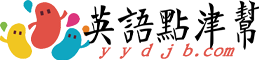微軟發佈新操作系統Windows 10(1)
Windows 10, the next version of Microsoft’s operating system, arrives on Wednesday, and it will have a familiar look and feel to the more than one billion people who have touched a Windows computer in the last two decades.
微軟的下一代操作系統Windows 10於本週三發佈,對於在過去二十年裏使用過Windows操作系統的十多億人來說,它將帶來熟悉的外觀和使用體驗。That is a stark change from the last time Microsoft made a big revision to its operating system, in 2012 with the release of Windows 8 — a release that didn’t go so well. Many customers were confused by the flurry of changes that were designed for so-called hybrid devices that doubled as PCs and tablets. Microsoft’s chief executive, Satya Nadella, said last year that the company “got a few places wrong in Windows 8.”
這和微軟上一次的操作系統全面升級有很大不同,也就是2012年發佈的Windows 8——那一版的下場不太好。它是爲一種既是PC又是平板電腦的所謂混合型設備設計的,一系列的變化讓很多用戶摸不着頭腦。微軟的首席執行官薩蒂亞·納德拉(Satya Nadella)去年曾表示,微軟“在Windows 8的設計上犯了些錯誤”。With Windows 10, Microsoft is offering something of a throwback to the earlier versions. The software also comes with an enticing price tag for users of Windows 7 and 8: free. But perhaps more than anything, there are a handful of new features that might make users consider making the switch.
Windows10重新迴歸了早前幾個版本的一些特性。而且對於Windows 7和Windows 8用戶來說,它的價格也很誘人:免費。但最重要的可能在於,它還具備一些新特性,會促使用戶考慮升級。

The Trusty Start Button
“開始”菜單迴歸Back is the classic Start button, the one-touch access to a main menu, including shortcuts to a user’s list of apps and documents. Like old times, it can be opened with the click of a mouse or by pressing the Windows shortcut on a keyboard. (The Start button was still available in Windows 8, but some users were confused because it was hidden from plain sight.)
一鍵點開主菜單的開始按鈕重返屏幕,菜單中包括一個用戶的應用和文檔快捷列表。和過去一樣,點擊一下鼠標,或者按一下鍵盤上的快捷鍵,就可以打開主菜單。(Windows 8中也有開始按鈕,但有些用戶搞不清怎麼用,因爲它不是那麼一目瞭然。)Microsoft made efforts to modernize the Start menu with a fresh design. Clicking on the Start button brings up groups of tiles that can be tailored to your preferences. For example, I easily created a group of tiles labeled “Productivity” and pinned some of my most frequently used software for work, including apps for email, web browsing, Twitter, a calculator and Microsoft Word. Removing unwanted apps from the group is easy — you just choose to “unpin” the tile.
微軟試圖用新穎的設計讓開始菜單更具現代風格。點擊開始按鈕,可以看到一組磁貼,用戶可以按自己的喜好隨意組合。比如,我很容易就創建了一個組標籤爲“生產力”的磁貼,把工作中最常用的一些軟件固定在了主菜單上,包括用來查郵件和瀏覽網頁的應用、Twitter、計算器和微軟的文檔處理軟件Word。刪除不想要的應用也很簡單,只需選擇“取消固定”那個磁貼。For long time Windows users, the more intimidating part to get used to will be tablet mode. With hybrid tablets, such as the Microsoft Surface, you can detach the keyboard from the screen and switch into a different software interface optimized for tablets. In tablet mode, apps consume the entire screen; the tiles of the Start section are enlarged to be easier to see and touch.
對Windows老用戶來說,更讓人生畏的一點是適應平板電腦模式。使用諸如微軟Surface這樣的混合型平板電腦,你可以把鍵盤和屏幕分離開,切換到一個不同的、更能發揮平板電腦性能的界面。在平板電腦模式下,應用佔據整個屏幕,原先位於開始菜單上的磁貼被放大,更容易看見,也更容易點擊。Fortunately, interacting with Windows 10 on a touch screen is generally the same as with most modern touch-enabled devices. Pinch outward to zoom in, swipe up to scroll down, swipe left to pan right. And even in tablet mode, the trusty Start menu remains there to remind you this is still Windows you’re dealing with.
幸好,在觸摸屏上使用Windows 10,和在大多數現代觸摸屏設備上沒什麼兩樣。手指外撥以放大頁面,向上撥動使頁面向下滾動,向左撥動使頁面向右平移。而且在平板電腦模式下,屏幕上也保留着讓人安心的開始按鈕,提醒你還是在使用Windows操作系統。